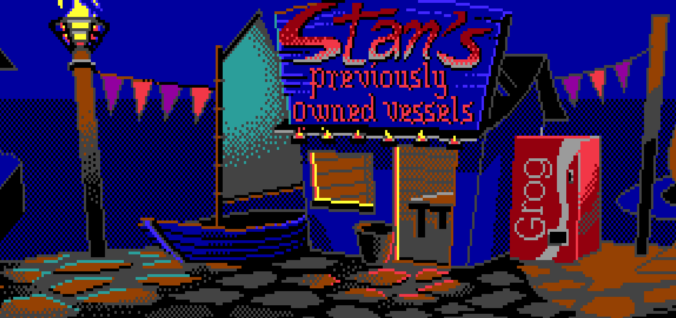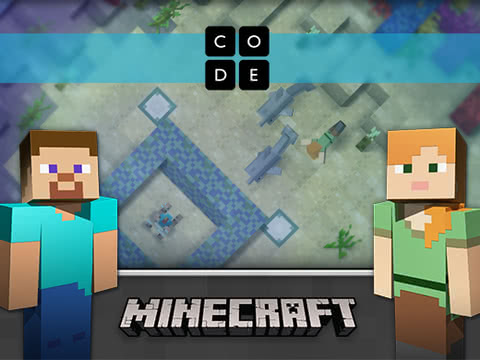Every year around this time, I’m asked for advice on buying a laptop for a student heading off to college. This could come from the young person themselves, a parent, grandparent, aunt, uncle, or a friend seeking to help. My answer is always, “It depends” followed by a lengthy discussion. Here, I’ll try to distil those discussions into a readable article. I’ll also aim to keep jargon and acronyms to a minimum!
While individual universities or the Department of Education may say laptops are optional for students, at this stage, a reliable machine is an essential piece of equipment for most students. Beyond being a work device, it might also serve as an entertainment centre (TV, game console, etc.). You might be shaking your head in disbelief, but this is the world we live in. “Whatever happened to pen and paper??” – they’re still around and used more than ever, but computers can also be formidable learning devices. However, owning a powerful laptop doesn’t make someone a brilliant student, just as owning a Fender Stratocaster doesn’t make someone a brilliant guitarist – they still have to learn how to play.
“Hey, shut up and just tell me what laptop to get” you might mentally cry. If you want that, scroll to the recommendations at the end or visit one of the articles elsewhere on the web. Also, I’m not going to spend time explaining the functions of each individual component in a computer. If you want something like that, there are excellent articles already written. I won’t get into the Mac vs. PC debate either. Suffice it to say, they can both be excellent, and most software packages are available for both platforms. “What about Linux?” – if you’re the kind of person considering a Linux laptop, then you don’t need to read any further. The point of this piece is to help non-techies make a more informed purchase.
Try to imagine that buying a computer is kind of like buying a car (I don’t know much about cars). Some people just need small runaround to get them from A to B. Others need a van that can store loads of store and can take a bit of beating. A few need truck that can haul a heavy load and there’s plenty out there who don’t really care as long as it looks nice and is reliable. There’s even a racers out there who like to modify their cars. Different drivers. Different needs. Poor analogy? Maybe …
So, what laptop should a student buy? The answer depends on several factors, but I’ll boil it down to two: requirements and budget. I’ll briefly describe some things NOT to do, and finally, I’ll recommend some specific machines.
Requirements – What Do You Need the Machine to Do?
A person learning computer programming is likely to have different IT needs than an individual studying agricultural science. In the same way, someone taking English and Philosophy in an Arts program is likely to have requirements that differ from someone studying Graphic Design or Engineering. First and foremost, you need to figure out what those requirements are. For example, is there a particular software package they’re likely to use (e.g., Adobe Photoshop, AutoCAD)? If so, you’ll want to make sure any machine you buy will definitely run that software. Check the specifications of the machine to ensure the processor, memory, etc., meets the recommended requirements. Most software packages publish these minimum and recommended requirements online – your favourite search engine will yield results here. For example, the system requirements for Adobe Photoshop can be found here – on a Windows machine, a multicore 64 bit processor with 16GB RAM is recommended and a Graphics Card that supports DirectX 12. That might read like a load of gobbledegook, but you’ll be able to match it up to the advertised specs of any laptop you’re considering. The main thing you want to do is ensure you don’t buy a seriously underpowered machine that won’t do what’s needed.
Some “requirements” that are often forgotten (but are very important) include form factor, portability, battery life, and aesthetics. These are often less quantifiable than straight specs like the amount of RAM in a machine. How do you measure how “nice” a machine looks? However, do not underestimate the importance of things like portability. There’s a world of difference difference between lugging around a bulky laptop that weighs 2.5kg and a svelte ultrabook that’s only 1.2kg. You might not even consider how much a machine weighs when looking at potential purchases, but your back and shoulder muscles will definitely feel the difference! You might also want to check the build materials. Some machines are constructed from hard plastics. These can be cheaper than aluminum shells, but they’re also less likely to survive a fall or spill. Is the student someone who’s “hard” on gear? If so, you may be better off buying a more rugged laptop. Otherwise, they could end up breaking the first one and then having to buy a second.
Figure out what your requirements are and rank them in terms of importance. You may need to make some compromises.
Budget – You Get What You Pay For
This brings us to the second major factor when buying a laptop – price. I could recommend a swanky Surface Pro or a sleek MacBook, but that recommendation is useless if you can’t afford it. I think of laptop purchases like a seesaw, with “features” on one side and “cost” on the other. The more features, the higher the cost. You’ve got to figure out the right balance. The best laptop for you is the one that meets as many of your requirements as possible while staying within your budget. Small, light and powerful machines tend to be more expensive than larger, heavier ones. It might be better to go for a lighter machine with a less powerful processor than a bigger machine with a powerful CPU that’s impractical to carry around. If you’re only going to be running basic Office-type software, the latest and greatest CPU won’t be necessary anyway. Nor will you need a ridiculous amount of RAM. However, if the student is starting a media course and will be editing lots of photos/audio/video, then a cheap €500 laptop would be useless. There are lots of other factors to consider. Is that 17” screen really neccessary? Sure, the big viewing space is nice, but large high-definition screens increase the cost. Would a or 15” not be fine? Find the sweet spot that works for you.
A word for gamers: Gaming laptops are expensive, big, and heavy (some can be VERY heavy). Every year, I see students breaking their backs lugging these bulky machines around college – yet they’re mostly using those laptops to run text-editing software and web browsers. They don’t have time to play games in college. If you’re someone who’s really into gaming, it’s likely you already have a pretty sweet desktop PC at home. Why bother spending huge money on a gaming laptop? If gaming-on-the-go is that important to you, buy a Steam Deck.
Know your budget before you begin. All colleges and universities in Ireland have computers in labs that students can use. If your budget is falling short of getting a machine that matches your requirements, you might be better off buying nothing at all. Use the computers in the college for a few months while you save up more money to buy the right machine.
Things Not to Do
Don’t Spend Less Than €600
Cheap low-end machines are a waste of time. To be honest, I’d be reluctant to spend less than €700 on a laptop at this stage, but you might find a good deal on sale in the €600-700 range. By all means, you can find machines that cost less but you’re just creating a load of hassle for yourself. If you don’t have €700 to spend, you’d be better off saving up until you do. I’ll probably repeat this shortly.
Don’t Be a Slave to Specs
The numbers are important (e.g., processor speed, memory size), but they’re not the only things when it comes to computers. Also, specs often need context. For example, over the past few years, I’ve had PC junkies deride the base-model MacBook Air because it “only” has 8GB of RAM while they boast about having 32GB of RAM in their Windows machines. However, they’re not comparing like-for-like and don’t really understand how memory is used in a computer. The vanilla MacBook Air is a fantastic computer and is a great option for a huge number of university students (so are loads of Windows laptops, by the way). If you’re considering a particular machine, look up reviews of it online. You might be impressed that something has 32GB of RAM and seems like a bargain – but you might be unimpressed when reviews tell you the processor is slow and drags everything else down. Specs are just measurements – it’s about getting the best set of components that work well together.
Don’t Be Dazzled by Hype
Yes, the MacBooks are lovely, and nobody does marketing like Apple. But does that mean you need one? At the time of writing, the cheapest MacBook Air is selling for €1,249 on Apple Ireland’s Education store. That’s still expensive! If you’re only going to be using Office software, then a €700 Windows machine might be a better option. Equally, I see a lot of ads now about “Next-gen AI” laptops. To me, this seems like pure hype and marketing fluff. This article is already long enough without me getting into Artificial Intelligence. Suffice it to say there’s an important set of technologies there, but also a huge amount of smoke and mirrors.
Cheap Machines Are Paperweights
(Here comes to repeat!) Every year, I see 1st-year students with laptops that were bought on sale in the middle aisle of a large supermarket. These can seem cheap (under €500) and are often bought by a well-meaning parent (or grandparent). The problem is they’re nearly always useless, certainly for any process-intensive activity (like building software or editing RAW photographs). The build materials are usually nasty too and they break easily. Steer clear of these. They’ll end up as paperweights, and you’ll have to save up for something better.
Don’t Fall For Student Software Deals
I’m not trying to bash the IT industry, and salespeople are only doing their job when they try to upsell software bundles to go along with your new laptop, but students don’t need them. That antivirus subscription? There are plenty of free alternatives. The Student Microsoft Office 365 deal – chances are the university provides it to students as part of their registration anyway! Besides, student offers on software are available all the time and can be found online. You don’t need to make a pressured purchase in the shop (whether a brick-and-mortar building or an online store).
Chromebooks Are Useless
Don’t – just don’t. I know there are whole schools in the United States that give out Chromebooks to all students. I’d still recommend avoiding them. I’ve yet to see a student with a Chromebook who wasn’t trying to bin it. Just say no.
Stay Away from Windows S-Mode
Windows 11 is an excellent operating system, but for some reason Microsoft decided to release a hobbled version that often comes on laptops in Back-to-School deals. Windows S-mode can only install applications directly from the Microsoft store, meaning a massive amount of open-source or free tools can’t be used. Also, from a techie perspective S-mode makes a large number of settings unavailable. It’s incredibly annoying. If you’re getting a Windows machine, go for the full-fat version and avoid the pain-in-the-hole S-mode.
Don’t Rush In
This is the bit that will get me barred from electronics superstores. Maybe the student don’t need a laptop at all? For example, does someone taking a course who’ll only use Word for writing essays and Powerpoint for some presentations really need their own laptop? There’s plenty of usable machines in computer labs in every university in Ireland. Or maybe the student in your life doesn’t need a laptop …. yet. Why not let them find their feet for a month or two and figure out exactly what you need (gathering those requirements). They can talk with their lecturers about what their requirements might be and the kind of software they’re likely to run. This is certainly the case if a student is in one of my classes. I love spending time in the lab exploring this stuff. In the meantime, you might have saved some extra money to increase the budget, and you can make a more informed choice down the road.
Specific Recommendations
Finally, here are a few laptop recommendations. I’ve based this list on current prices in Ireland and picked a few laptops that seem to be worth considering. I’m trying to list different machines that match different requirements and budgets. It’s my intention to periodically update this list (last updated 30th August 2024):
MacBook Air M2 13”
Good for: pretty much anyone with the money to spend. Can quietly handle most tasks
The Macbook Air is a fantastic computer. It’s powerful, light, quiet, has sturdy build quality and spectacular battery life. The base model currently comes with an M2 chip and 8GB of RAM and costs €1129 on the Apple’s Irish Education Store (you might find it cheaper elsewhere). It can be bought more cheaply in the US, just watch out for taxes. If you have the budget, the M3 models are better, but the M2 is probably fine for 80% of students. I bought my wife an M1 Macbook Air two and a half years ago and it’s still going strong. She’s a Humanities lecturer so mostly uses Office tools and some video editing software. We got 6 years out of her last one – this is a brilliant machine.
Surface Pro 11
Good for: pretty much anyone with the money to spend, but hates Apple.
Microsoft has quietly become a premium laptop powerhouse. Many of my colleagues use Surface machines and they’ve all had good experiences. The Surface Pro 11 is a hybrid device, serving as both a laptop and touch screen tablet. You can also get a pen if you’re keen on pseudo-handwriting. The lowest spec one with a 10-core Snapdragon X Plus chip starts at €1229, so it’s not cheap. Personally, I’d think the Macbook Air is a better device but there are people out there who dislike Mac OS. If that’s the case and you have the budget, the Surface Pro 11 is worth a look.
ASUS Vivobook 16
Good for: student who needs a reliable machine on a budget
ASUS make some good machines. The Vivobook 16 gets lots of good reviews so I’m willing to go with that. A couple of years ago, I bought an earlier Vivobook model for my niece going off to the college and it’s worked out fine. You can expect to spend around €700 on one of these (depending on the spec). You might pick one up on sale is you look around too.
LENOVO Yoga Slim 6 14″
Good for: student who needs a reliable machine on a budget. Has slightly more to spend than the ASUS
Lenovo have a good rep for well-built machines. They can take a knock or two, but aren’t too bulky and easy to carry around. You’d be looking at around €800(ish) for one of these – but you might find a model on sale somewhere.
A Computer Is Just a Tool
Buying a laptop can be a daunting task – for many people it might be their first “big” purchase. A computer is incredibly useful when someone is getting into serious academic pursuits. I couldn’t imagine working without one – but then again, I’m a computer science lecturer! However, it’s important to remember, it won’t do the work for you. A computer is just a tool. A student still needs to turn up for class, engage with their material, read around the subject and use their brain to think. A good laptop might make it a bit easier to get those thoughts from their head into the outside world – that’s really the best you can hope for.
Epilogue: For what it’s worth, I use a Macbook Pro 14” M3, which was bought by my employer in April of 2024. It’s a compact beast of a machine – I use it daily for audio recording/editing, coding and lately I’ve been running local large language models for some AI research. If you have the money, these are absolutely savage – however, you’re looking at around €2500. I don’t know many students with that kind of cash to spend!